How to Get Rid of Lines on Phone Screen
If lines keep appearing on your iPhone screen, then it is possible that you might be able to work your way around them with certain apps or functions. They're irritating, though, and if you ignore them, they might also get worse. Lines on the device's screen indicates that there is something wrong with it, so let's talk about what might cause them and what you can do about them.
Restarting Your iPhone Might Get Rid of Lines on the Screen
The problem of lines on the device's screen could be due to either a software or hardware-related malfunction. Eliminating the possibility of software bugs is a sensible place to start, and that means restarting your iPhone.
If you have the iPhone 8 or an older model than that, you should press and hold the Power button. After a couple of seconds, the Slide to Power Off slider should appear on the screen. Slide it to the right, and the phone will turn off. Wait a few more seconds, then press the Power button until the Apple logo appears on the display. This will let you know that the phone is starting back up.
If you have an iPhone X or a later model, you will have to simultaneously press and hold down either of the Volume buttons along with the Side button. That same Slide to Power Off slider will come up on the screen. Slide it to the right. Wait a couple of seconds. Then, press the Side button again until the Apple logo comes up on the screen.
If this soft reset has failed to cause the lines on the screen to dissipate, then you should next try a hard reset.
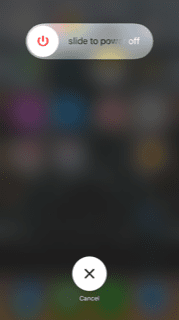
Do a Hard iPhone Reset to Get Rid of Lines on Your Screen
A hard reset is also called a factory reset of the iPhone. As the name implies, you're going to be returning the phone to its original factory state. Because of this, you should always back up your phone's content with either iCloud or iTunes before you take this step. That way, you'll be sure not to lose any of your data.
There are two methods of doing a hard reset of the iPhone. The first is to do it directly from the phone.
- Go to Settings, then General.
- Scroll down to the bottom and tap Reset.
- Hit Erase All Content and Settings.
- After waiting for this process to complete, you will see the Slide to Set Up welcome screen, just as you would if you purchased the phone brand-new.
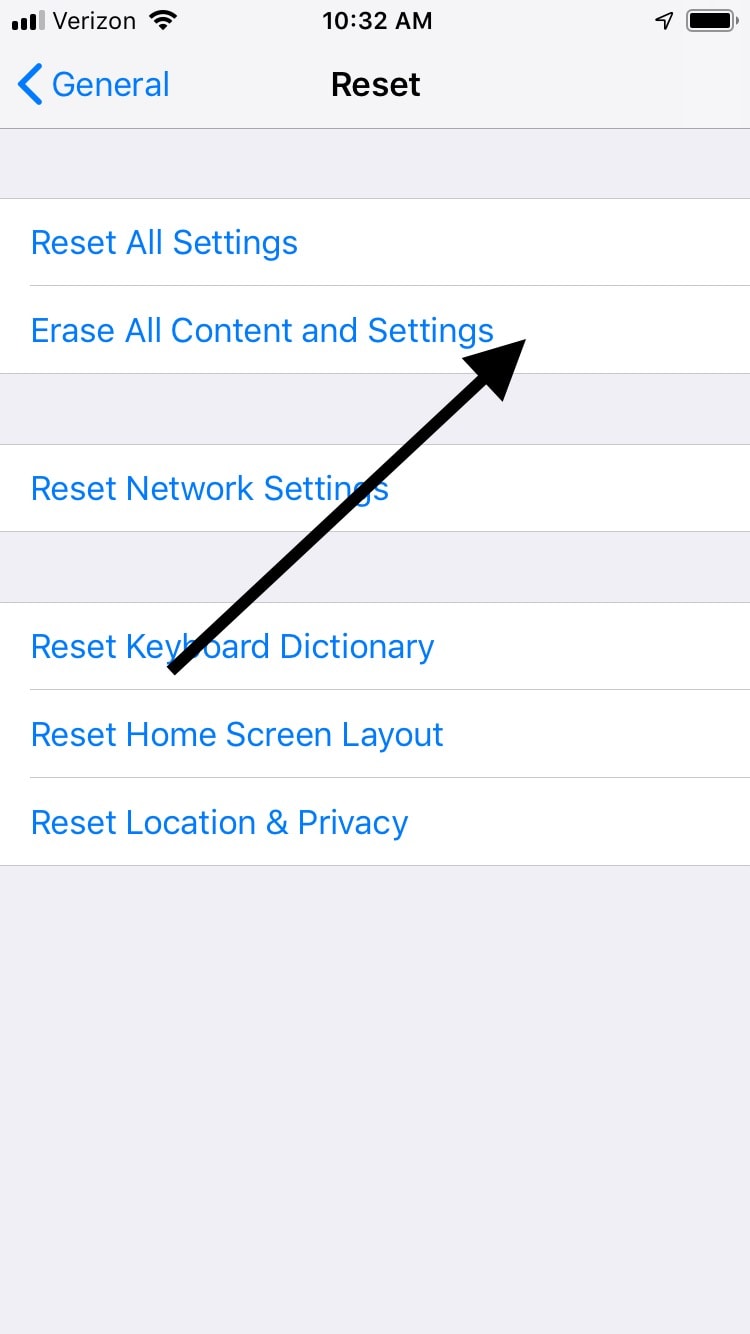
The other method of resetting the iPhone is to attach it to a laptop or desktop via a USB cable and go through iTunes.
- Connect the phone to a desktop or laptop.
- Launch iTunes.
- When your phone is detected, click on the iPhone button on the left-hand side of the screen.
- Under the Summary tab, you'll see the option that says Restore iPhone. Click it.
- You will see a prompt to back up the iPhone. Presumably, that's something you'll want to do to preserve your data.
- Click on Restore. iTunes will then restore the phone to its factory state.
- Once the process is complete, you will see the Slide to Set Up Welcome screen.
Now, you can try the various functions of the phone and see if the lines on the screen are still there.
Get Cash For Your Used iPhone We buy used and broken iPhones for top dollar! Get free shipping, a 14-day price lock, and our highest price guarantee. GET A FREE QUOTE
Try Putting Your iPhone in DFU Mode to Get Rid of Lines on the Screen
You can also try to get rid of those troublesome lines on the screen by putting the phone in DFU mode. DFU means Device Firmware Update mode. It is the deepest type of iPhone restore, and it's like the last resort for software issues. It not only restores the phone to factory settings, but it also erases and restores all the original coding.
- Attach your iPhone to a laptop or desktop via a USB cable. It is preferable to use an Apple-approved cable for best results.
- Hold down the Sleep/Wake button along with the Home button if you have an iPhone 6 or below. If you have an iPhone 7, then press the Volume Down button.
- After a few seconds, release the Sleep/Wake button. You should continue holding the Homeor Volume Down button, though.
- A message will come up on iTunes that says "iTunes has detected an iPhone in recovery mode."
- When you see it, you should let go of the Home or Volume Down button. The phone's display will turn totally black if you have entered DFU mode successfully.
- Now, restore your phone using iTunes and see if the lines are gone.
If you own the iPhone X or above, then follow these steps.
- Attach the iPhone to your computer via the USB cable, and launch iTunes.
- Press and then quickly release your Volume Up button.
- Press and then quickly let go of the Volume Down button.
- Hold down the Side button until the screen goes black.
- Press and hold the phone's Volume Down button as you are still holding the Side button.
- After a few seconds, release the Side button, but keep holding down the Volume Down button.
- Your iPhone will show up in iTunes. Release the Volume button. Your phone should now be in DFU mode.
It might take a couple of tries doing this with the iPhone X since it's a little tricky. Once you've managed it, though, you can restore the phone and see if the lines are gone.

What if Lines on the iPhone's Screen are Due to a Hardware Problem?
The options we mentioned to this point might work if the lines on the phone are there because of a software issue. Many times, though, you'll see lines on the screen, especially thick vertical lines, if there is something happening involving the hardware.
The most likely scenario there is that you dropped the phone on a hard surface at some point when it wasn't in a protective case. It's also possible that some liquid got into it and has damaged the internal components.
If either of these things has happened, then your best bet is to go to an Apple Store and get the Geniuses to look it over. If your phone is still under warranty, then they should be able to fix or replace it at no cost to you. If the iPhone is not under warranty any longer, then you'll have to pay out of pocket. The cost will depend on what elements of the phone need to be replaced. Some parts are more expensive than others.
Avoid the urge to open the phone up to try and fix it yourself. This will void the warranty, and unless you're an electronics expert, it's unlikely that you'll be able to figure out what's happening with it anyway. If you feel that what the Apple Store wants to charge you to repair the damage is too high, then you can always take it to a third-party repair store. If you end up doing that, though, at least try to find one that has an excellent online reputation.
How to Get Rid of Lines on Phone Screen
Source: https://buybackboss.com/lines-on-your-iphone-screen/